The session button has a variety of different functions all combined into one button type. As a result, this is the most dynamic button type in the plugin in usefulness and visual feedback.
So, let’s start explaining the functions:
Pits open/close
It doesn’t matter which detail function you choose, the button shows a coloured frame for the pit status. So if the pit is closed you see a red frame and with an opened pit you see a green frame.
Press the Button
Short press: Cycle through the below described functions.
Long press: If the button shows the driven laps, it will reset the laps to zero.
If the button shows the Incidents, then the incidents will reset to zero (only on the button, but not in the sim ;-))
Session Flags
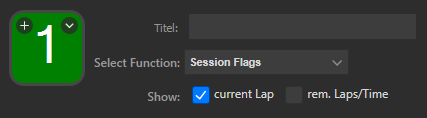
The Session Flag function shows the main flags while you are racing.
The flags are:
- Disqualified, Black
- Checkered
- 5 to Go
- Green
- Yellow, Caution
- 10 To Go
- White
- Blue
This button can also display different values as options:
- current Lap
- remaining Laps/Time
- Clock
- only flags
If you want to use the button for more than just flag display, you could show on the flag the “Current lap” or the “Remaining Laps/Time” by using the “Show Options”.
Session Remaining Time/Laps

Using this function, the button displays the remaining time or the remaining laps in the session, depending on the type of session you are participating in.
Lap Counter

This is a simple counter which displays the numbers of laps driven by you in the session.
Show Incidents
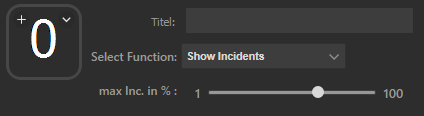
This function is displays the number incidents in the session which you have accumulated. If you are in a session without an incident limit (e.g. practice session or week 13 session), it will show the incidents you collect. If there is an incident limit, it will show your actual incidents and color of the button will change based on how close you are to the incident limit. The color of the button will start with green, progress to yellow and finally to red, as you reach the incident limits. If you want to be warned by the button color before reaching the incident limit, you can configure the maximum percent of the limit you want to be as a red button. For instance, if you have a limit of 16 incidents, and you want to get a red button at 8 incidents, you move the slider to about 50 %.



Spotter (in all functions available)
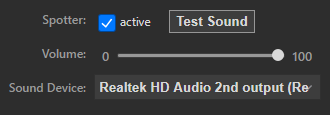
The spotter function is unique and a key feature of this plugin. When I was racing in ovals, I often noticed that the voice spotter was not providing enough detailed information for my liking. To address this shortcoming of iRacing, I developed an electronic ticking spotter. This operates much like a ticking clock in your ears. You hear the ticking sound on this side of your speakers where the opponent is like a virtual radar display. If there is a car on your left side, you hear the ticking sound on the left ear. If there is a car on your right side, you hear it on the right side.
This function can be enabled/disabled as either a standalone button or it’s available to be associated to any other Session Button function. For instance, you could set your lap counter to have this as its pressable action. To enable this function, just activate the check box and select your sound device and a volume level. To test your setup, press “Test Sound” you should hear one tick on the left and one on the right.
Important Note: To start this function in your race you should have one and only one session button with activated spotter on your Stream Deck. This can be either standalone or combined with another function as detailed above. The spotter button needs to be visible a few seconds on the Stream Deck before you attempt to activate it. Our recommendation is to place it in a profile that’s visible when you join the race (when you connect to the sim). After starting the spotter, a background task is started to monitor the iRacing telemetry data. This background task remains active as long as you are connected to the simulation session. When the spotter activates, you will hear the “Test Sound” pattern from the button indicating the spotter is active and seeing the iRacing telemetry data.
![]()